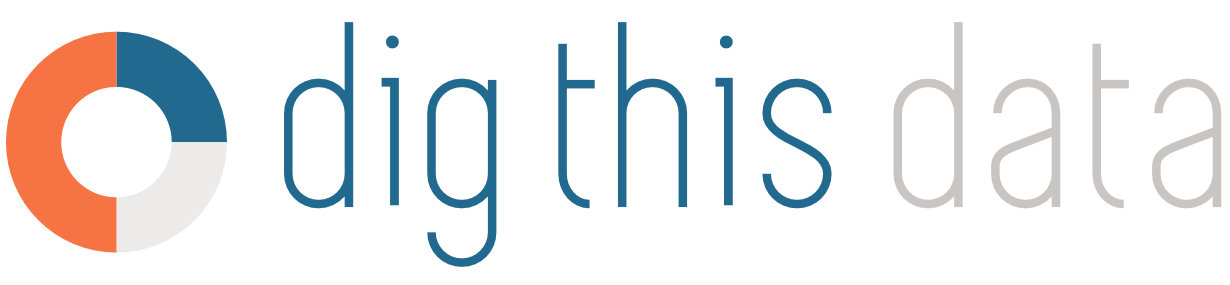How to: Set up and Configure Call Days
Setting up Call Days is easy - it requires two basic configurations both done within Sales -> Configure Stores (for retail locations) or Sales -> Configure Customers (for Licensee/On-Premise locations).
- Navigate to Sales -> Configure Stores for retail or Sales -> Configure Customers for licensee/on-premise.
- Select either LCBO or TBS from the top tabs.
- For each location, set both a Sales Rep and a Call Day. Multiple Sales Reps may be selected, however only a single Call Day day may be chosen.
Note: Editing locations can be done in batch by selecting the checkboxes to the left of each item. The topmost checkbox will select all items in a page. Once more than two locations are selected, the Batch Edit button will appear on the left Options Panel. All fields left empty in the Batch Editor will be ignored allowing you to edit single fields for many items at once. - Click save.
- Navigate to Sales -> Call Days. The left Options Panel will default to the logged in user and display their Call Day for the day of the week that it is. On the top right tab bar, it is possible to select different days of the week. This permits the flexibility of switching Sales Reps and/or days to display schedules for any user on any day of the week.
- Number of Products Below Low Inventory Threshold (retail only)
- Call Day Status
The right-most label will either be Pending (red), In-Progress (yellow), or Complete (green). These status indicate daily progress and are editable from the Call Day Location Detail page.
To navigate to a Call Day Location Detail page, simply click on the View Location icon that appears on each Call Day listing.
To learn more about the Call Day Location Detail page, see How to: Use the Call Day Detail View