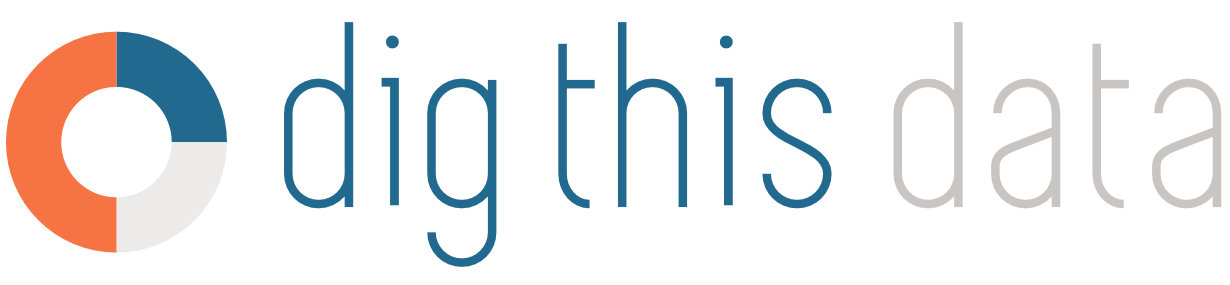FAQ: After Log In, I'm Taken Back to the Log In Screen
If using Google Chrome, try this:
- Right click on the DigThisData app.
- Select “Inspect” - a window will appear on the right.
- Select the “Application” tab (it may be hidden, so click on the double arrow to expose it).
- Under the “Application” section, click on "Clear storage”
- Make sure all checkboxes are selected.
- Under the doughnut chart, click on “Clear site data”.
- Refresh the page and log back in.
If using Firefox, try:
- Click the menu button
(three horizontal lines) and select Preferences.
- Select the Privacy & Security panel. This is where you can view your settings for Enhanced Tracking Protection, which includes cookies.
- Click on the "Manage Exceptions…” button and add “https://app.digthisdata.com” and “https://auth.digthisdata.com” to the list.
If using Safari or iOS, try clearing your Safari cookies.