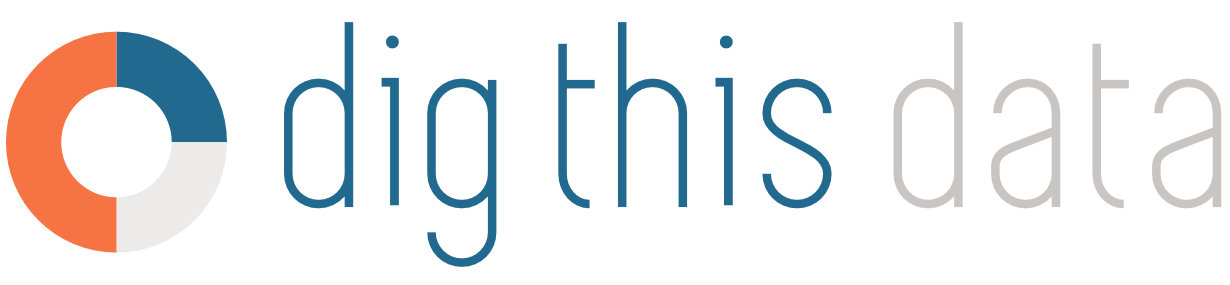How to: Save form criteria as a Shortcut for later use
This is what the Shortcut feature is designed for. Once you have run a report, you can click on the white '+' icon next to the blue Dataset button to create a Shortcut that will appear on your personal user account. A window will appear prompting you to enter a Shortcut Label.
Enter a Shortcut Label and click Save. A new Shortcut will appear in the Dataset Panel. The added Shortcut will remain on the report until manually removed when you no longer desire the Shortcut.
Clicking on the Shortcut will re-apply your form criteria to the report and auto-run it.
Please note that date selections are not included in Shortcuts to allow for current data to be displayed.
You can add as many Shortcuts to a report as you want. Each Shortcut applies to the specific Channel it was created in - so adding a shortcut to the LCBO Manage Retail report will not impact the TBS Manage Retail report.
To remove a Shortcut, click your Log In name in the main navigation to expose the Profile Panel. Under Account Settings, click Personal Preferences and expose the Manage Shortcuts tab. Here, you can delete individual Shortcuts that are no longer needed.