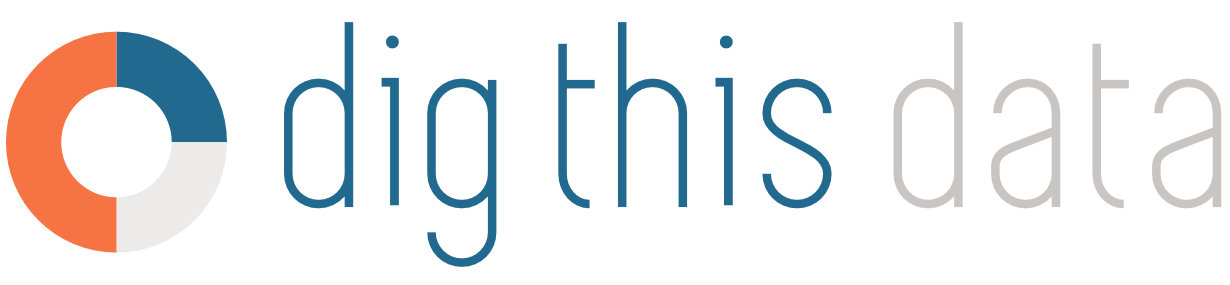How to: Manage LCBO Agents and Products
The number of allowed agent numbers is defined by your subscription plan
- Basic Plan is limited to 1 agent
- Advanced Plan is configurable for up to 5 agent number
- Advanced+ Plan is configurable for up to 5 agent number
- Premium Plan supports an unlimited number of agents
Please note this is a Personal Preference and not a company wide setting. It will only apply to your specific user account.
Product Management
If you have a large number of products under a single or multiple agent numbers, it is recommended to set up Product Groups alongside a Default Product Group. This has the added benefit of instant segmentation and will increase the performance of the application as a whole.
Product Groups are available to users of the Advanced Plan and up.
To create a Product Group, navigate to the Options navigation panel under your name in the main nav. From there, select the Product Groups menu item. To create a new Product Group, click on the blue Add New button in the left panel. A window will appear with a Name field and all available products. Simply give your new Product Group a name and select individual products that should belong to this group. Click Save when done.
There is no limit on the number of Product Groups you can create.
Common Product Groups include Vintages Products, General List, Seasonal, Supplier Specific, Style Specific (ie, White Wine or IPA).
Almost all reports will now have a selectable list of Product Groups to quickly segment by.
Users can assigned a Default Product Group to their profile which will default each report to the selected Product Group. Again, under the Personal Options tab in your Personal Preferences, set the Default Group as desired for the specific channel.